Windows 7 has a very useful new feature called a Search Connector that lets you search through a Web site from right inside Windows Explorer. With it, you type in a search term and select the Search Connector for the site you want to search; Explorer searches the Web site without having to open Internet Explorer, and the results appear inside Windows Explorer. Click any of the results to head there using your default Web browser.
Normally, you'll need to get each Search Connector from the Web site through which you want to search, and very few Connectors are available. Sites normally need to adhere to OpenSearchstandards in order for their Connectors to work.
However, there's a work-around that will let you easily build your own Search Connector for any site, using Windows Live Search as a kind of go-between. Don't worry, you don't need to know any code to write a Connector. Just follow these steps:
1. Copy the following text and paste it into Notepad. The text you'll need to change is in bold, all-caps text:
NAME YOUR SEARCH DESCRIPTION OF SEARCH SITENAME.COM&web.count=50"/> SITENAME.COM"/> 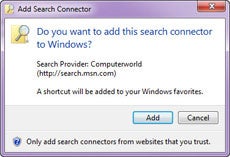 Adding a new Search Connector.
Adding a new Search Connector.
2. In place of
NAME YOUR SEARCH, type in the name of the search as you want it to appear. In our case, we're going to build a Search Connector for Computerworld, so we'll just type in Computerworld.
3. In place of
DESCRIPTION OF SEARCH, type in a longer description of the search. In our instance, it will be Search through Computerworld.
4. In the two
SITENAME.COM entries, enter the Web site's domain. Don't use the http:// or www -- just the domain name. In our instance it will becomputerworld.com.
5. To the right of
"count=", type in the number or results you want to appear. In our instance, we'll keep it at 50.
6. In our example, here's what the code should look like (no bold necessary):
Computerworld Search through Computerworld computerworld.com&web.count=50"/> computerworld.com"/> 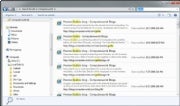 Results from a custom Search Connector.
Results from a custom Search Connector.
7. Save the file in Notepad, choose UTF-8 from the Encoding drop-down box near the bottom of the Save As screen, and give it an .osdx extension. In our instance, we'll call the file Computerworld.osdx.
8. In Windows Explorer, right-click the .osdx file and select Create Search Connector. The Search Connector will be created.
9. You can now use the Search Connector. To get to it, in Windows Explorer go to YourName --> Searches --> Connector, where YourName is your account name, and Connector is the name of the Connector.
No comments:
Post a Comment